Keep Fiji Up-To-Date
Fiji
Introduction
It is important to keep Fiji up-to-date: Plugins are constantly being improved and bugs are being fixed. Keeping up to date is easy with the Update Manager.
Tip: When you write a paper or are done with a project make a copy of your Fiji version and archive it with the project. Sometimes new plugin versions yield slightly different results. With an archived copy you can always reproduce the original results.
Step-by-step
- After starting Fiji, the Updater may launch automatically.
- To start the Updater manually, select: Help > Update …
Important: Do not use Help > Update ImageJ…. This will update the core ImageJ manually and is usually not needed.
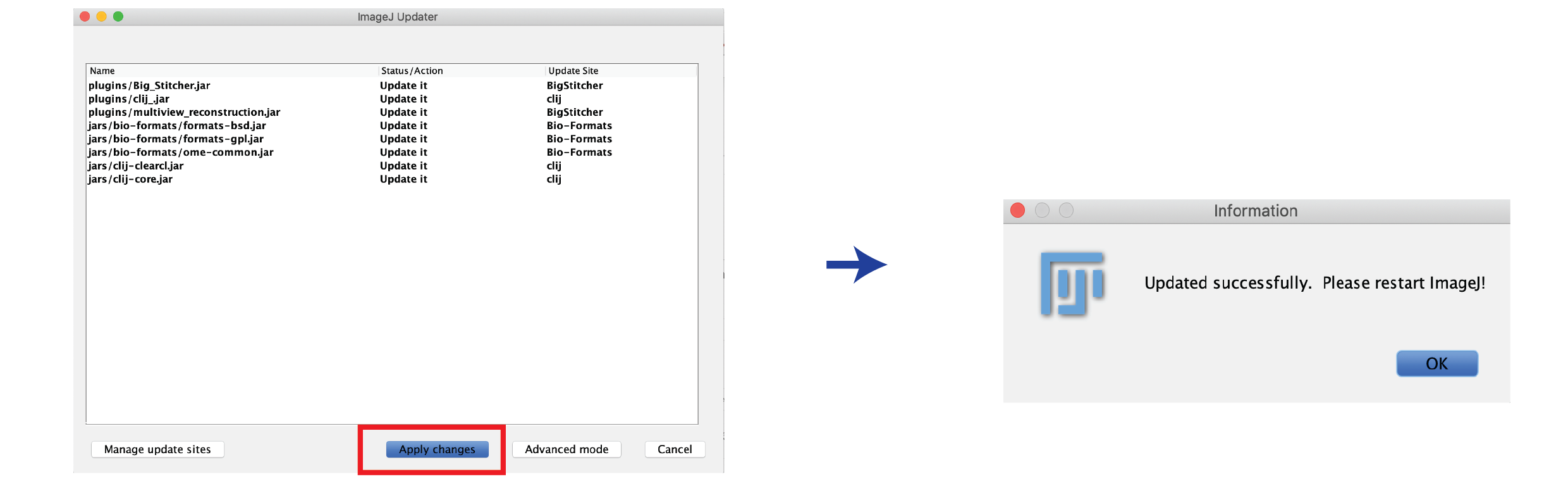
- The Updater will now check whether updates are available.
- If updates are available they will be listed in a new window. Press Apply Changes.
- When prompted, restart Fiji.
Trouble shooting
- Directory is read-only error: Fiji can only be updated (and install new plugins) if it has write-permissions in the folder where it lives. Make sure your Fiji is installed in one of these folders:
- MacOS:
- Applications and Desktop folder work well.
- Documents and Downloads folder can cause issues.
- Windows:
- Folders in home directory should work well.
- Program Files can cause issues.
- MacOS:
- Connection to server cannot be made: The updater makes connection to ImageJ servers to pull the updates. Sometimes the server is down and this results in a long error-message to the console. Is the ImageJ wiki down as well? Best wait and try again later.